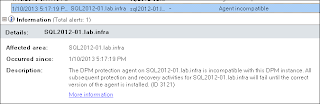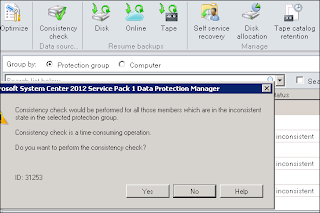Issue that are fixed in this Update Rollup 1 for DPM 2012 SP1:
Client backups fail when there is a case difference between the client computer name on the computer and the client computer name that is stored in Active Directory.
## Installation instructions - To install the update for Data Protection Manager, follow these steps:
- Before you install this update, make a backup of the DPM database.
- Install the rollup package on the server that is running System Center 2012 SP1 - Data Protection Manager. To do this, run Microsoft Update on the server.
- In the DPM Administrator Console, update the protection agents.
Caution: You may have to restart your DPM server after you install this rollup package.
Description of Update Rollup 1 for System Center 2012 Service Pack 1
Download Update Rollup 1 for System Center 2012 Service Pack 1
Hi Guys,
I made a few tests in sandbox to upgrade various version of DPM 2012 + QFEx hosting on W2008R2 before to go to production.
First thing is that your DPM 2012 server must have QFE3 KB2751230 installed. If you try to upgrade from DPM 2012 RTM or DPM 2012 QFE2, it won't work...
If QFE3 is already installed, then you can go to upgrade to SP1 RTM.
But the most important thing is that after the DPM upgrade operation, you will have to upgrade your protection agent on protected computer ASAP because no backup and recovery task could be made until agent's upgrade is done...
So take your time and plan rigorously (Mainly on large DPM environment) your DPM 2012 SP1 upgrade to avoid too long production's outage.
Remember Backup your DPM DB before doing the upgrade
# Launch DPM 2012 SP1 Volume ISO/DVD, notice that "Service pack 1" is indicated on the Left bottom corner. Choose Install / Data Protection Manager.
# Accept the License terms, click Next on Welcome page.
# Prerequisites Check: For this upgrade, I use the decicated instance of SQL server, Click on Check and Install, then Next.
# Review and click Next on Product registration, Installation settings, Security settings, Microsoft Update Opt-In and Customer feedback option.
# Installation is finished : Data Protection Manager has been successfully upgraded. Click Close to close the DPM wizard.
# After the Upgrade you must update ASAP DPM protection Agent on protected computer...
because old agent are incompatible with the new DPM instance. No backup and No Recovery could be made until the update...
# Upgrade protection agent by clicking on Update Available. Notice that you may need to make a consistency check after the upgrade is complete.
# When Agent upgrade is done, select your Protection Group where replicas is inconsistent and then perform a Concistency Check.
Remember that Concistency Check could be time-consuming, click Yes.
# Verify that all your Protection Group are in green state.
 # Congratulation :) DPM 2012 SP1 Upgrade is done.
# Congratulation :) DPM 2012 SP1 Upgrade is done.
A good new from Mike Jacquet :
Meanwhile don't install SP1 beta, because there is no upgrade way from Beta SP1 to RTM SP1...
General Availability is targeted for early January.
- Upgrade from Sp1 Beta is only supported for TAP customers who installed RC.
- Non-TAP customers will only be able to upgrade from DPM 2012 RTM (+ qfe's) to DPM 2012 SP1 RTM.
- There is no upgrade path from BETA Sp1 to RTM Sp1, you must reinstall DPM 2012 RTM, then upgrade to SP1 RTM.
Technet content will be updated to include new supported workloads in SP1 of Exchange 2013 and Sharepoint 2013.
Hi Guys,
I use these Powershell scripts to remove datasources from Protection Group:
(Data are retained for recovery purpose when using "-KeepDiskData" parameter. If you don't use "-KeepDiskData", Replica and Recovery points will be deleted)
1- CleanUp your DPM Server - Delete All Protection Groups
Connect-DpmServer $env:COMPUTERNAME
$PgList = @()
$PgList = Get-ProtectionGroup -DPMServerName $env:computername
foreach($Pg in $PgList){
write-host ""
Write-host "# ProtectionGroup Name " -ForegroundColor red -Nonewline
Write-host $Pg.FriendlyName -ForegroundColor green
$mpg = Get-ModifiableProtectionGroup $Pg
$dsList = @()
$dsList = Get-DataSource -ProtectionGroup $Pg
foreach($ds in $dsList){
write-host ("Remove data source ",$ds.Name)
Remove-ChildDataSource -ProtectionGroup $mpg -ChildDataSource $ds -keepDiskData
}
Set-ProtectionGroup $mpg
}
Disconnect-DpmServer $env:COMPUTERNAME
2- Delete a Protection Goup
Connect-DpmServer $env:COMPUTERNAME
$StringSearch="YourStringSearch"
$PgList = @()
$pgList = Get-ProtectionGroup -DPMServerName $env:computername
where {($_.friendlyname) -match $StringSearch}
foreach($Pg in $PgList){
write-host ""
Write-host "# ProtectionGroup Name " -ForegroundColor red -Nonewline
Write-host $Pg.FriendlyName -ForegroundColor green
$mpg = Get-ModifiableProtectionGroup $Pg
$dsList = @()
$dsList = Get-DataSource -ProtectionGroup $Pg
foreach($ds in $dsList){
write-host ("Remove data source ",$ds.Name)
Remove-ChildDataSource -ProtectionGroup $mpg -ChildDataSource $ds -keepDiskData
}
Set-ProtectionGroup $mpg
}
Disconnect-DpmServer $env:COMPUTERNAME
Feel free to customize/use it.
When you try to protect W8 clients with DPM 2010 or DPM 2012 (RU3), you get some error messages :
DPM is unable to continue protection for because the change tracking information is corrupt (ID 30156 Details: The system cannot find the file specified (0x80070002))
Cannot perform creation of a recovery point on a replica which is pending manual replica creation (ID: 31207)
Cannot perform creation of a recovery point on a replica which is inconsistent (ID: 31209)
# DPM 2012 workaround
On the protected W8 clients :
- Located the dpmfilter.inf file and right-click and choose install.
- Open an administrative command prompt and run: fltmc load dpmfilter
(dpmfilter.inf => C:\Program Files\Microsoft Data Protection Manager\DPM\bin)
# DPM 2010 workaround
On the protected W8 clients :
- browse to the registry path : HKEY_LOCAL_MACHINE\SOFTWARE\Microsoft\Microsoft Data Protection Manager\Agent\2.0.
- Create a DWORD registry value named ForceFixup and set it to1.
Or
- Located the dpmfilter.inf file and right-click and choose install.
- Open an administrative command prompt and run: fltmc load dpmfilter
As soon as you apply a workaround, you may have to perform a consistency check and your W8 protections will be fine.
This hotfix rollup resolves the following issues:
# When a Microsoft SharePoint site collection name contains a space, SharePoint item-level recovery fails in System Center Data Protection Manager 2010.
For more information about this issue, click the following article number to view the article in the Microsoft Knowledge Base: 2755678 - SharePoint item-level recovery fails when the site collection name contains a space in System Center Data Protection Manager 2010. (http://support.microsoft.com/kb/2755678/ )
# After you rename a SharePoint site in System Center Data Protection Manager 2010, you cannot restore the site.
For more information about this issue, click the following article number to view the article in the Microsoft Knowledge Base: 2763004 - System Center Data Protection Manager 2010 is unable to restore SharePoint after renaming a site. (http://support.microsoft.com/kb/2763004/ )
# In System Center Data Protection Manager 2010, the SharePoint Recovery Point Status report displays incorrect data.
For more information about this issue, click the following article number to view the article in the Microsoft Knowledge Base: 2763010 - System Center Data Protection Manager 2010 SharePoint Recovery Point Status Report shows stale data .(http://support.microsoft.com/kb/2763010/ )
Download the Rollup Package 7 for System Center Data Protection Manager 2010
Hi all,
DPM 2012 RU3 has introduced a spelling mistake in SQL Store Procedure leading to dysfonction of Sharepoint Catalog task: http://social.technet.microsoft.com/Forums/en-ZA/dataprotectionmanager/thread/e0e70be6-7249-438d-b43c-a0456f7c1338
The store procedure prc_PRM_SharePointRecoverableObject_Update should be modified.
Open Microsoft SQL Manager Studio :
Go to DPMDB / Programmability / Stored Procedures
### before ###
USE [DPMDB]
GO
/****** Object: StoredProcedure [dbo].[prc_PRM_SharePointRecoverableObject_Update] Script Date: 11/04/2012 09:53:37 ******/
SET ANSI_NULLS ON
GO
SET QUOTED_IDENTIFIER ON
GO
ALTER PROCEDURE [dbo].[prc_PRM_SharePointRecoverableObject_Update]
(
@Caption nvarchar(40),
@ComponentType nvarchar(16),
@RecoverableObjectId BIGINT
)
AS
DECLARE @error INT,
@rowCount INT
SET @error = 0
SET NOCOUNT ON
UPDATE tbl_RM_SharePointRecoverableObject SET Caption = @Caption
UPDATE tbl_RM_SharePointRecoverableObject SET Caption = @Caption,
ComponentType = @ComponentType
WHERE RecoverableObjectId = @RecoverableObjectId
SELECT @error = dbo.udf_DPS_CheckRowCount(1)
SET NOCOUNT OFF
RETURN @error
### After ###
USE [DPMDB]
GO
/****** Object: StoredProcedure [dbo].[prc_PRM_SharePointRecoverableObject_Update] Script Date: 11/04/2012 09:53:37 ******/
SET ANSI_NULLS ON
GO
SET QUOTED_IDENTIFIER ON
GO
ALTER PROCEDURE [dbo].[prc_PRM_SharePointRecoverableObject_Update]
(
@Caption nvarchar(40),
@ComponentType nvarchar(16),
@RecoverableObjectId BIGINT
)
AS
DECLARE @error INT,
@rowCount INT
SET @error = 0
SET NOCOUNT ON
-- UPDATE tbl_RM_SharePointRecoverableObject SET Caption = @Caption
UPDATE tbl_RM_SharePointRecoverableObject SET Caption = @Caption,
ComponentType = @ComponentType
WHERE RecoverableObjectId = @RecoverableObjectId
SELECT @error = dbo.udf_DPS_CheckRowCount(1)
SET NOCOUNT OFF
RETURN @error
This bug will most likely fixed in the SP1.