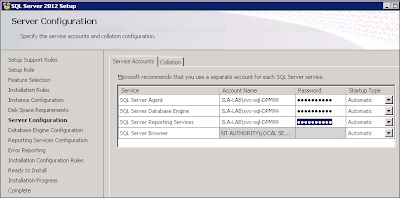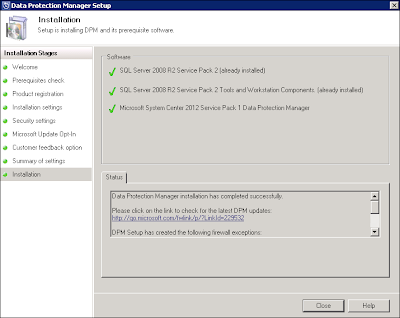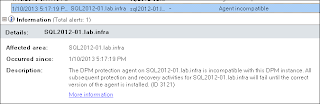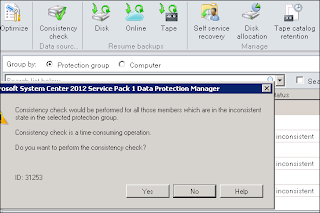Yes I know, I'm late :)
Description of Update Rollup 2 for System Center 2012 Service Pack 1
Download Update Rollup 2 for System Center 2012 Service Pack 1
Issue that are fixed in this Update Rollup 2 for DPM 2012 SP1:
Issue 1
An express full backup job in System Center 2012 Service Pack 1 may stop responding on a Hyper-V cluster that has 600 or more virtual machines.
Issue 2
When a System Center 2012 Service Pack 1 item level restore operation is performed on a SharePoint host header-based site collection, the restore operation is unsuccessful.
Issue 3
When you open Data Protection Manager on a computer that is running System Center 2012 Service Pack 1, the Welcome screen does not indicate the correct version of Service Pack 1.
Issue 4
When you perform a disconnected installation of the Data Protection Manager 2012 Service Pack 1 agent, you receive the following error message:
Protection agent cannot be installed on a machine where DPM is installed.
Issue 5
When you use Data Protection Manager 2012 Service Pack 1 for tape backup, you receive the following error message:
The operation failed because of a protection agent failure. (ID 998 Details: The parameter is incorrect (0x80070057))
Issue 6
Backups of CSV volumes may be unsuccessful with metadata file corruption in Data Protection Manager 2012 Service Pack 1.
Issue 7
The Data Protection Manager console may require more time to open than expected when many client systems are being protected.
Before you install this update, make a backup of the DPM database.
You may have to restart your DPM server after you install this rollup package.
Description of Update Rollup 2 for System Center 2012 Service Pack 1
Download Update Rollup 2 for System Center 2012 Service Pack 1