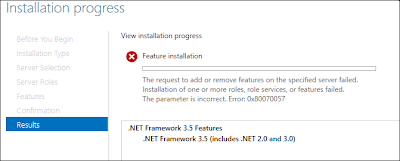Hi Guys,
This link provided all builds number for DPM 2010 and DPM 2012, it must be Bookmarked :)
List of DPM build numbers
If you want to know which build version is your DPM, open DPM shell and type:
$dpmversion = ((get-process | where {$_.name -eq "msdpm" }).fileversion)
$dpmversion
Or from your DPM console, click on the Information button :
DPM 2010
DPM 2012
Monday, October 15, 2012
Wednesday, October 10, 2012
Available: Update Rollup 3 for System Center 2012
List of issues that are fixed in Update Rollup 3 for System Center 2012 - Mostly for SharePoint, feel free to apply or wait for SP1 - :
Update Rollup 3 for System Center Data Protection Manager 2012 (KB2751230)
UR3 have been released via Microsoft Update.
For more information and to download: http://support.microsoft.com/kb/2756127/en-us
Issue 1
After you upgrade System Center Data Protection Manager 2010 to System Center Data Protection Manager 2012, the tape management report does not display overdue tapes.
Issue 2
System Center Data Protection Manager 2012 Client Protection does not scale to the limits that are expected.
Issue 3
When you try to specify a client computer name in the DPMServerName attribute by using Windows PowerShell, Windows PowerShell crashes.
Issue 4
When the name of a Microsoft SharePoint site collection contains a space, and you perform a SharePoint item-level recovery operation in System Center Data Protection Manager 2012, the operation fails.
Issue 5
After you rename a SharePoint site in System Center Data Protection Manager 2012, you cannot restore the site.
Issue 6
The SharePoint Recovery Point Status Report displays incorrect data in System Center Data Protection Manager 2012.
Issue 7
A bare metal recovery fails in certain situations.
Update Rollup 3 for System Center Data Protection Manager 2012 (KB2751230)
UR3 have been released via Microsoft Update.
For more information and to download: http://support.microsoft.com/kb/2756127/en-us
Issue 1
After you upgrade System Center Data Protection Manager 2010 to System Center Data Protection Manager 2012, the tape management report does not display overdue tapes.
Issue 2
System Center Data Protection Manager 2012 Client Protection does not scale to the limits that are expected.
Issue 3
When you try to specify a client computer name in the DPMServerName attribute by using Windows PowerShell, Windows PowerShell crashes.
Issue 4
When the name of a Microsoft SharePoint site collection contains a space, and you perform a SharePoint item-level recovery operation in System Center Data Protection Manager 2012, the operation fails.
Issue 5
After you rename a SharePoint site in System Center Data Protection Manager 2012, you cannot restore the site.
Issue 6
The SharePoint Recovery Point Status Report displays incorrect data in System Center Data Protection Manager 2012.
Issue 7
A bare metal recovery fails in certain situations.
Tuesday, October 9, 2012
HowTo : Configure DPM to use an SMTP server that does not require authentication
To use a SMTP server that does not require authentication to send DPM notifications you have to follow these steps: (works on DPM2010 & DPM 2012)
First you should verify that your DPM server is allowed to relay on your SMTP server.
If you are using Microsoft IIS, you will find this security settings in IIS MMC by right-clicking SMTP virtual Server then Properties. Select Access tab / Relay restriction / Relay. Check box Only the list below , then click Add and provide IP, Subnet or Domain Name.
In the DPM Administrator Console go to the Monitoring tab / Options / SMTP Server and fill in SMTP settings according to your environment:
Important: You must also fill in Authenticated SMTP server fields.
Why ? Because DPM requires ALL the fields under the SMTP Server options to be filled in regardless if your SMTP server accepts anonymous connections or not. if your SMTP server does not require authentication the credentials are useless, it's just that GUI is expecting all fields to be filled in.
If you click on Send Test E-mail without filling in Username or Password, you will receive the following error: ID: 2013 Details: Logon Failure: unknown user name or bad password.
If you fill in a Username and Password of a local DPM account (No administrative rights) and try to send a Test E-mail again :
DPM will ask you to provide the e-mail address to sent the test message:
Then after clicking on Send button.
You will receive a new message: An E-mail message has been successfully sent to ...
First you should verify that your DPM server is allowed to relay on your SMTP server.
If you are using Microsoft IIS, you will find this security settings in IIS MMC by right-clicking SMTP virtual Server then Properties. Select Access tab / Relay restriction / Relay. Check box Only the list below , then click Add and provide IP, Subnet or Domain Name.
In the DPM Administrator Console go to the Monitoring tab / Options / SMTP Server and fill in SMTP settings according to your environment:
- SMTP server name: YourSMTPServer
- SMTP Server Port: 25
- From Address: Address of the sender
Important: You must also fill in Authenticated SMTP server fields.
Why ? Because DPM requires ALL the fields under the SMTP Server options to be filled in regardless if your SMTP server accepts anonymous connections or not. if your SMTP server does not require authentication the credentials are useless, it's just that GUI is expecting all fields to be filled in.
The GUI could have been more precise or at least a mouse over option might help. Technet article is also a little bit unclear... http://technet.microsoft.com/en-us/library/hh758196.aspx :)
If you click on Send Test E-mail without filling in Username or Password, you will receive the following error: ID: 2013 Details: Logon Failure: unknown user name or bad password.
DPM will ask you to provide the e-mail address to sent the test message:
Then after clicking on Send button.
You will receive a new message: An E-mail message has been successfully sent to ...
Good job, finally open your mailbox and verify that you receive the test message.
Tuesday, October 2, 2012
HowTo install .NET Framework 3.5 on Windows 2012
When you try to install DPM 2012 on Windows 2012 server, .NET Framework 3.5 is a prerequisite and could not be installed directly by DPM.
1. Insert Windows Server 2012 DVD or iso to drive.
2. Open Add Roles and Features Wizard
3. Select .NET Framework 3.5 Features and then click next,
4. Select Specify an alternate source path link in the Confirm installation selections screen.
5. Path::\Sources\SxS and then click OK.
6. Finally click Install button.
If you don't Specify an alternate source path link, you will have this error message :
The request to add or remove feature on the specified server failed. Installation of one or more roles, roles services, or features failed. The parameter is incorrect. Error: 0x80070057
If you try to install .NET Framework 3.5 from your DPM 2012 ISO/DVD folder SCDPM\Redist\DotNetFrameworks\DotNetFx35setup, this does not work either:
If you have Windows 2012 iso/DVD, you can install .NET Framework 3.5 by following these steps:
1. Insert Windows Server 2012 DVD or iso to
2. Open Add Roles and Features Wizard
3. Select .NET Framework 3.5 Features and then click next,
4. Select Specify an alternate source path link in the Confirm installation selections screen.
5. Path:
6. Finally click Install button.
If you don't Specify an alternate source path link, you will have this error message :
The request to add or remove feature on the specified server failed. Installation of one or more roles, roles services, or features failed. The parameter is incorrect. Error: 0x80070057
Now you can installed DPM 2012 on Windows 2012.
Donwload System Center 2012 Service Pack 1 Beta
My First post :)
Updates to System Center 2012 for compatibility with Windows 8, Windows Server 2012 and other enhancements including support for Azure VM and capabilities for Hosted Service Providers.
Updates to System Center 2012 for compatibility with Windows 8, Windows Server 2012 and other enhancements including support for Azure VM and capabilities for Hosted Service Providers.
The Beta includes updates and enhancements to the following DPM 2012 components:
- Improved backup performance of Hyper-V over CSV 2.0
- Protection for Hyper-V over remote SMB share
- Protection for Windows Server 2012 de-duplicated volumes
- Uninterrupted protection for VM live migration
Subscribe to:
Posts (Atom)